When you boot Sea of Thieves through Steam, you will need to link an Xbox Live account to your Steam profile before you can enter gameplay. Below are the steps which are required to link as well as unlink your Xbox Live account when required.
Please Note - Your game progress is linked to your Xbox Live account. So progress made and items earned using that account on other platforms will also be available through Steam. But also if you unlink that account and use another, you will no longer have access to the original accounts progress or items until you relink back to that account.
Prerequisites
Though you may have a Microsoft account already, your Microsoft account must also be signed up to Xbox Live. You can check that it is and also create an Xbox Live account if required through the Xbox website.
Linking an Xbox Live account to Steam from within the game
When you boot Sea of Thieves for the first time and progress to the 'Start Game' screen, when you attempt to progress past the screen, a 'Sign in to Xbox Live' login prompt will be shown.
Reference : www.microsoft.com/link
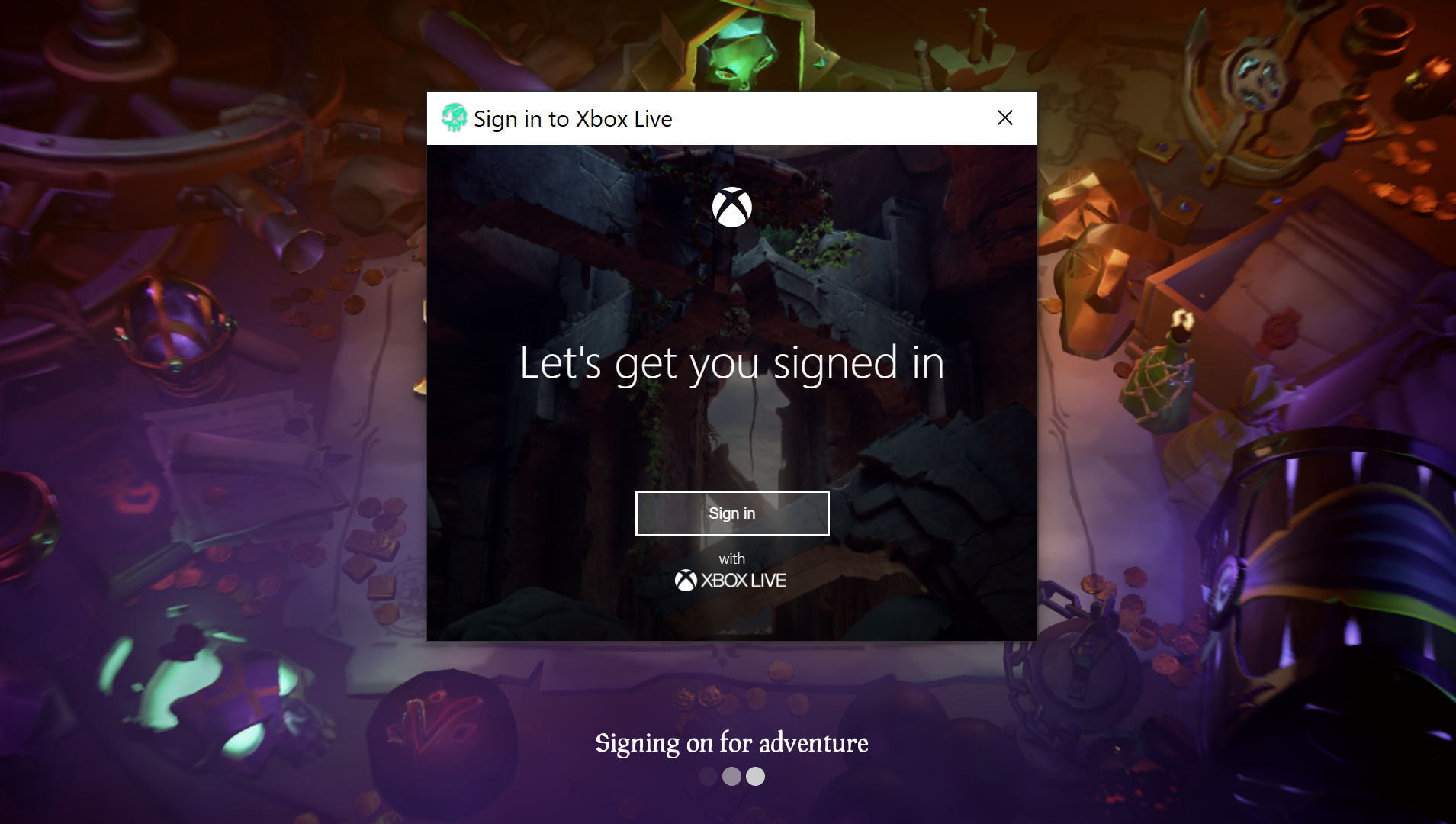
Once you click 'Sign in', you will then be prompted to then enter your Xbox Live account details. After entering your sign-in details and password you will be shown the following screen.
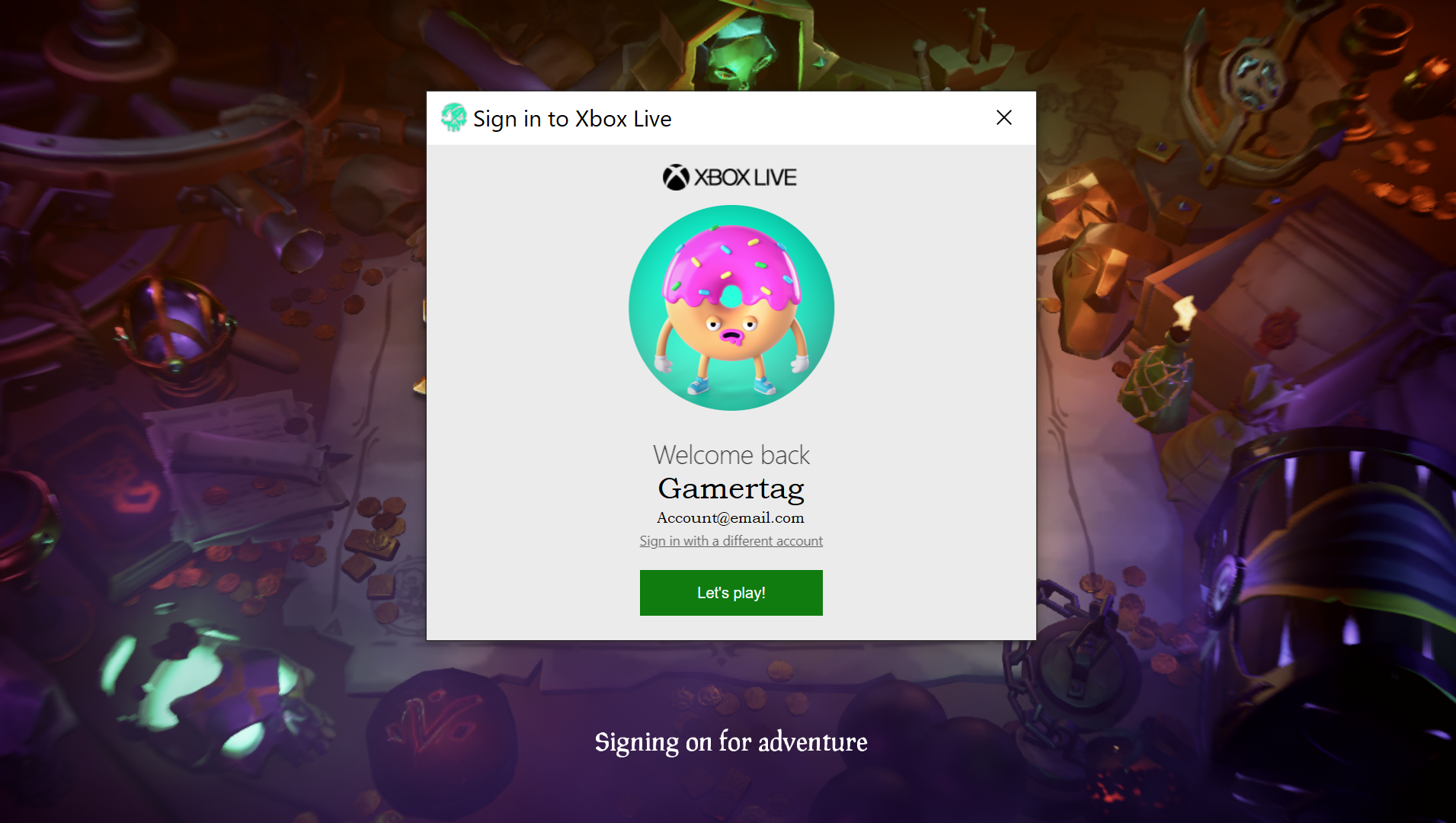
Pressing 'Let's Play' will then open the Steam Overlay displaying a browser window asking for confirmation that the correct accounts are to be linked and whether you wish to proceed.
Selecting 'Yes, Link Accounts' will confirm that you wish to link your Xbox Live accounts and Steam profile. If the wrong accounts are being linked, click Shift+Tab to close the Steam Overlay then from the Main Menu either click 'Sign Out' from the bottom of the screen or press the X key. Once signed out you will return to the 'Start Game' screen where you can proceed through this process again.
Unlinking an Xbox Live account
This action can be completed when at either the 'Start Game' screen or Main Menu. Simply clicking 'Sign Out' from these screens (or pressing the X key in the main menu) will prompt you whether you wish to sign out of Xbox Live. Clicking Yes will complete the unlinking process and return you to the 'Start Game' screen where you can sign in to another account.
For more visit www.microsoft.com /link
Other ways to link your Xbox Live Account and Steam Profile
You can also link your Xbox Live account and Steam Profile through the Xbox Game bar or Xbox app. To do this please follow the Link your social network accounts to Xbox from Xbox support article and scroll down to the 'Link your Xbox Game Bar, Game App or game purchased on Steam' section.
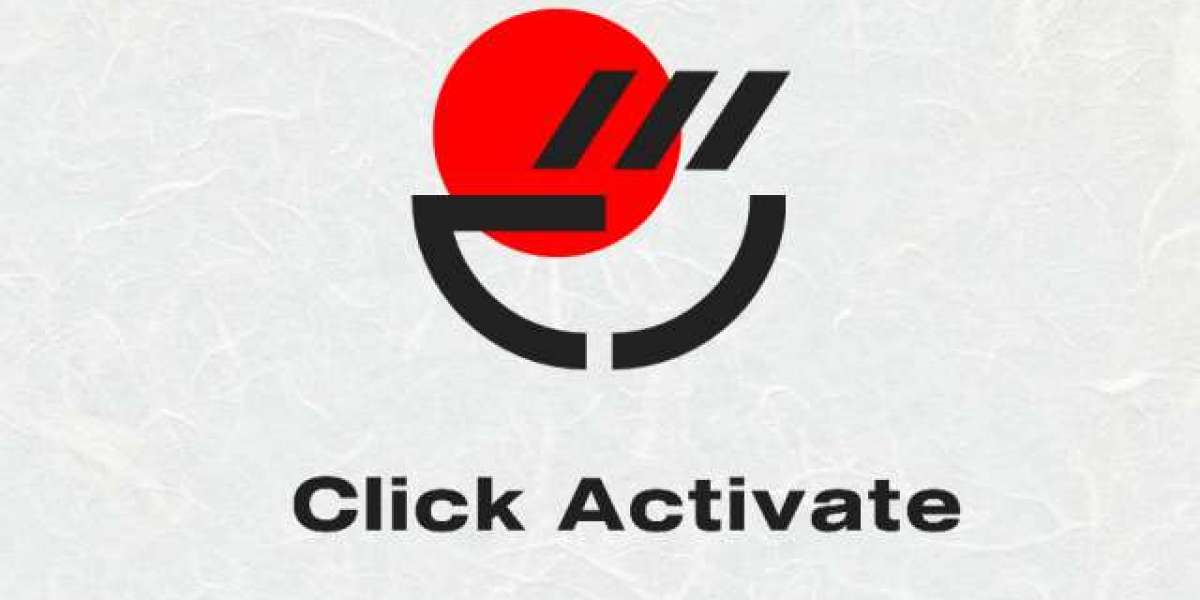
![Confinement Centre Market Size, Share, Growth and Industry Research Report [2032]](https://www.flexsocialbox.com/upload/photos/2024/10/QaF9HJYEdPyucKVM7L45_03_577388899caa37d4f38d72b94eda9449_image.jpg)

