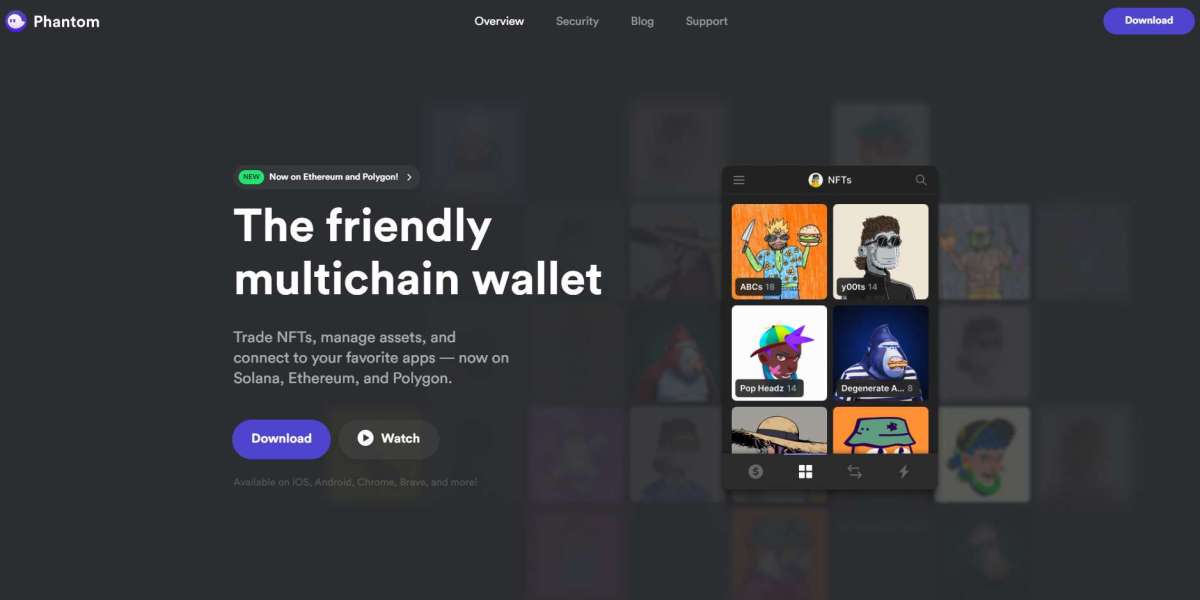If you've ever experienced a loose or wiggly USB port connection, you know how frustrating it can be. Whether you're trying to charge your phone, transfer files to a USB drive, or connect a printer, a poor connection can cause interruptions, slow performance, and sometimes even complete failure to recognize the device. Fortunately, this problem is often fixable with a little bit of troubleshooting.
In this blog, we'll explore the causes of loose or wiggly USB ports, explain how they affect your USB devices, and provide simple, easy-to-follow solutions to fix them. We'll also answer some frequently asked questions to help you understand more about the issue.
Why Does a USB Port Become Loose or Wiggly?
Before jumping into the solutions, it’s important to understand why USB ports can become loose or wiggly in the first place. The problem often comes down to a few common causes.
1. Wear and Tear
USB ports, like any other physical component, can wear out over time. If you frequently plug and unplug USB cables, especially in tight spaces or with a lot of force, the port can gradually lose its grip and become loose. This is especially true for older computers or devices where the port has been used extensively.
2. Damaged USB Cable
Sometimes, the issue isn’t the USB port but the cable itself. If a USB cable is damaged or bent, it may not fit properly into the port. This can cause the connection to feel loose or wiggly, making it difficult for your devices to stay connected.
3. Poor Manufacturing or Design
In some cases, the issue can be traced back to poor manufacturing or design of the USB port or the device. Low-quality USB ports or connectors may not fit tightly and can cause loose connections. This is often seen in cheaper devices or older models.
4. Dirt and Debris in the Port
Dirt, dust, and debris can accumulate in the USB port, especially in devices used in everyday environments. When debris blocks the port, it can prevent the USB cable from making a proper connection, resulting in a wiggly or loose feeling when plugged in.
5. Bent or Damaged Port Pins
Sometimes, the pins inside the USB port itself can become bent or damaged. This can occur if the cable is forced in improperly or if too much pressure is applied. Bent pins can prevent the USB cable from connecting securely, causing intermittent connections or disconnections.
How to Fix a Loose or Wiggly USB Port Connection
Now that we understand the common causes, let’s look at practical solutions to fix a loose or wiggly USB port connection.
1. Check for Dirt or Debris
A quick and simple first step is to inspect the USB port for any dirt, dust, or other debris that may be preventing a secure connection. Use a can of compressed air to blow out any dust or dirt that may have accumulated inside the port. Alternatively, you can gently use a soft cotton swab to clean the area around the port.
Tip: Be sure to avoid using anything sharp that could damage the port, like metal objects or paper clips.
2. Inspect and Replace the USB Cable
If the USB cable is old or damaged, it might be the cause of the loose connection. Inspect the cable carefully for any visible wear and tear, like fraying, kinks, or exposed wires. If the cable looks damaged, replace it with a new one. Always opt for high-quality USB cables to ensure a better fit and more reliable connection.
Tip: Choose a cable that’s the correct length for your setup. A cable that’s too long can sometimes cause the connection to become loose due to the extra tension on the cable.
3. Check the USB Port for Physical Damage
If the USB port is physically loose, check it for any signs of damage. Gently wiggle the port to see if it moves or feels like it’s detached from the motherboard. If the port is moving or feels unstable, it may need to be repaired or replaced by a professional.
Tip: In some cases, if the port is only slightly loose, you might be able to use a small amount of hot glue around the edges to hold it more securely. However, this should only be a temporary fix, and it’s best to consult a technician for a permanent solution.
4. Re-seat the USB Cable Properly
Sometimes, a simple fix is all that’s needed: ensure that the USB cable is plugged in correctly. If the cable is not fully inserted, it may feel loose or wiggly. Try to gently push the cable into the port until it clicks or feels snug. Make sure that you're using the correct orientation of the cable (USB cables can only go in one way for most devices).
Tip: If you’re using a USB hub or an adapter, try plugging the device directly into the main USB port on your computer or laptop. Sometimes, hubs or adapters can create loose connections.
5. Use a USB Hub with a Better Fit
If your USB ports are in poor condition or are generally loose, you can use a USB hub. A powered USB hub or an extension cable might help provide a more secure connection, especially for devices that need to be plugged in frequently. A USB hub can help redistribute the connection and make it more stable.
6. Consider Professional Repair
If none of the above solutions work and your USB port remains loose or wiggly, it may be time for a professional repair. For laptops and desktops, the USB port might need to be re-soldered or replaced, especially if the issue is with the motherboard or the port itself. This repair will require a technician and may be more expensive than replacing the device or using an external USB hub.
FAQs About Loose or Wiggly USB Connections
Q1: Can I fix a loose USB port myself?
In many cases, yes! Cleaning the port, checking the cable, and making sure the connection is secure are simple fixes you can do yourself. However, if the port is physically damaged or the issue is with the motherboard, you may need professional help.
Q2: Why does my USB device keep disconnecting if the port is loose?
When a USB port is loose, the cable may not make a secure connection with the internal pins, causing the device to disconnect. This is common with worn-out or damaged ports and can result in data transfer issues or device malfunctions.
Q3: Should I replace the USB cable or the port first?
It’s a good idea to start by replacing the USB cable, especially if it’s old or damaged. If replacing the cable doesn’t solve the problem, the issue might be with the USB port, and further troubleshooting or professional repair may be necessary.
Q4: How can I prevent my USB ports from getting loose?
To avoid wear and tear, try not to plug and unplug cables excessively. Always insert the USB cable gently and avoid putting unnecessary stress on the port. Also, regularly clean your USB ports to prevent dirt or dust buildup.
Q5: Can a loose USB port damage my devices?
In most cases, a loose USB port won't directly damage your devices. However, continuous disconnections or faulty connections can cause data corruption, slow data transfer speeds, or a poor charging experience.
Conclusion
A loose or wiggly USB port can be a hassle, but it’s usually fixable with a little effort. Start by cleaning the port, checking the cable, and making sure everything is plugged in securely. If the problem persists, you may need to inspect the port for physical damage or consult a technician for further help.